With the varieties of USB and Thunderbolt terminology floating about, as well as new versions on the horizon, sorting out the mess can be a problem. Here's what you need to know about USB 3, USB 4, Thunderbolt 3, and Thunderbolt 4.
For most users, there are two general families of multi-purpose connections: USB and Thunderbolt. Both have their benefits and their foibles, as well as sharing many characteristics, but the two technology trees are, largely, quite different.
If you don't read any further, here's your main takeaway: The term "USB-C" by itself doesn't specify anything for data, charging, or video beyond the physicality of the connector. But, as you might expect, there are a lot of details behind USB 3, USB 4, Thunderbolt 3, Thunderbolt 4, and how they pertain to the USB-C connector.
USB, USB 2.0, USB 3.0, USB 3.1, USB 3.2
Originally released in 1996, the USB (Universal Serial Bus) standard is the older of the two connection types, created by a group of companies including IBM, Microsoft, Intel, and others, and maintained by the USB Implementers Forum.
The aim of USB was to create a standard that would work across multiple different devices, unifying the myriad of technologies down to one, as the name suggests. Cables would use a specific type of connector and the wires within a cable in a specific prescribed way, and that would be largely the same across the board, with relatively few exceptions.
This reliance on a small selection of robust connectors meant it was easier for users to manage multiple devices, without having to worry about running out of ports, struggling to find the right port on their computer, or even having to find the right cable. For the most part, this involved a connector known as USB Type-A being plugged into computers, which we will discuss later.
USB also enabled power to be provided to the device at the same time as power, which helped cut down on the number of cables a user needed to manage in their setup.
USB started with a data rate of 1.5Mb/s and 12Mb/s In "Low Speed" and "Full Speed" variants, rates which were blisteringly fast at the time of its release, though the "Full Speed" version technically arrived as part of USB 1.1. However, subsequent updates increased the transfer speeds to match the needs of consumers and enterprise users.
In 2001, USB 2.0 was released with a third tier of speed dubbed "High Speed," which boosted the bandwidth up to 480Mb/s, 40 times the speed of USB 1.1's implementation.
Crucially for users, USB 2.0 connections were backward compatible with USB 1 variants, which allowed devices using the two different standards to continue communicating, albeit at the lower data rate. The concept of keeping the connection backward compatible with earlier iterations was kept up in subsequent releases, which makes it far easier for computer users to connect hardware up without as much of a worry about it not being compatible.
USB 3.0 became the gigabit era, with what is termed "SuperSpeed." USB 3.0 started with a data rate of 5Gb/s when it was introduced in 2011. As part of the standard, small changes were made to the connectors that USB 3.0 required, including the common use of blue-colored plugs and sockets to indicate compatibility with the faster speeds, though the all-important USB Type-A was still backward compatible with earlier versions.
USB 3.1 in 2014 arrived with two variants, with Gen 1 keeping USB 3.0's SuperSpeed mode and 5Gbps data rate, while Gen 2 used what was called "SuperSpeed+," and doubled the effective maximum data rate to 10Gbps. At the same time, a new connector was introduced, USB Type-C, which was an alternative option to USB Type-A for USB 3.1 and USB 3.0, but wasn't really used until the next generation.
Announced in 2017, the introduction of USB 3.2 kept support for SuperSpeed and SuperSpeed+, but also added another two transfer modes that offered connections at up to 10Gbps and 20Gbps. Furthermore, to attain the 20Gbps speed, a USB-C connection had to be used, due to standards changes that took advantage of the connector.
Just to confuse matters further, the USB Implementers Forum stepped in with a rebranding exercise in 2019.
USB 3.0 and USB 3.1 were to be given the new technical names of USB 3.2 Gen 1 and USB 3.2 Gen 2 respectively, while what was known as USB 3.2 became USB 3.2 Gen 2x2. Each was also given marketing names of SuperSpeed USB, SuperSpeed USB 10Gbps, and SuperSpeed USB 20Gbps.
At present, modern hardware that uses USB largely relies on USB 3.0 and USB 3.1, though USB 3.2 hardware started to arrive in 2019, with more appearing in 2020.
As we said before, if you take anything away from all this, all USB-C means by itself is what kind of physical connector is being used. "USB-C" on its own with no other modifiers says exactly nothing about charging, data speed, or anything else.
Thunderbolt, Thunderbolt 2
Designed in a collaboration between Apple and Intel, Thunderbolt is an alternative to USB that was brought to the market in 2011, but was initially shown off as Light Peak by Intel in 2009, running on a Mac Pro. Compared to USB, Thunderbolt aimed to offer considerable benefits, including multiplexing data lanes for PCIe and DisplayPort hardware together, namely mixing data with video, as well as a fast data rate of 10Gbps for each of two channels, 20Gbps in total.
The original version of Thunderbolt relied on a Mini DisplayPort connection, with the ports on Mac devices able to be used for either Thunderbolt or as a Mini DisplayPort.
An important part of Thunderbolt is daisy-chaining devices together, with the original Thunderbolt able to handle up to six compatible devices in such a chain. Due to its ability to handle both data and video signals, Thunderbolt also allowed for displays to be part of the chain, with it typically terminating the chain if it didn't support daisy-chaining.
Two years later, Thunderbolt 2 was introduced, which brought with it support for DisplayPort 1.2, which meant it could handle 4K-resolution video on a monitor. Just as with USB, Thunderbolt 2 is also backward compatible with Thunderbolt 1.
The key change in Thunderbolt 2 was how it handled the channels. Due to enabling channel aggregation, Thunderbolt 2 was able to combine the two 10Gbps channels, enabling up to 20Gbps data rates instead of two 10Gbps channels, increasing the maximum theoretical bandwidth for individual connections.
Thunderbolt 3
Thunderbolt 3 was a step up from Thunderbolt 2 for quite a few reasons. Principally, the main benefit was an increase of bandwidth up to 40Gbps, which equated four PCIe 3.0 lanes, eight DisplayPort 1.2 lanes, and multiple USB 3.1 lanes.
As well as increasing the bandwidth, the connection also made it possible to use a pair of 4K displays running at 60Hz or one 5K-resolution display. The massive bandwidth available also means it can be used in other ways, such as with eGPU enclosures to enable an external graphics card to improve the graphical processing of a connected computer.
As Thunderbolt 3 used the USB Type-C connector, devices using Thunderbolt 3 also typically include support for USB hardware that uses Type-C connectors. These devices will work at the same speeds as the USB standard it uses, not Thunderbolt 3's faster speeds.
By employing USB Type-C connectors, Thunderbolt 3 devices can also take advantage of its power delivery capabilities, enabling up to 100W of power to run through the cable to other hardware. For MacBook users, this is handy when using a Thunderbolt 3 dock, as the one cable from the dock to the MacBook Pro can recharge the notebook while still providing all the expected data functionality, without requiring a separate power cable for the MacBook.
But, not all Thunderbolt 3 cables are equal. With Thunderbolt 3, short, passive cables are capable of 40 gigabits per second, with long and passive cables only capable of 20 gigabits per second. For full speed on those longer runs, you need an active cable. And, max charging power may vary, depending on manufacturer. We're not going to delve too deeply into this here, as we have done so before.
Continuing the tradition of backward compatibility, Thunderbolt 3 ports and hardware will work with Thunderbolt 2 connections, albeit at slower speeds, through the use of adapters.
Connections - USB-A, USB-C, and others
While USB can use quite a few different connection types like Mini and Micro, there are only really three predominant standard versions that Apple users need to consider. They have a simple naming structure: Type-A, Type-B, and Type-C.
Since the introduction, Type-A was known as the slim rectangular connector that plugged into the Mac, PC, or USB hub, while Type-B was used on the peripheral or device end. While the Type-B connector could be switched out for a different type from the expanded connector roster, the Type-A always remained on one end.
The introduction of USB 3.0 was also an opportunity for changes to the main Type-A and Type-B connectors, adding more pins within the connector and more wires to transfer even more data. While Type-B altered its design to be taller, Type-A remained physically the same but gained extra pins in new locations, enabling it to still work with ports and connectors that didn't use them, and therefore maintaining backward compatibility.
To signify to consumers that they were meant for USB 3.0 connections, Type-A and Type-B ports and connectors were typically colored blue on non-Apple gear, differentiating them from the usual black used for the ports.
Type-C, which works with USB 3.1 and later generations, made a change to the connector's design to introduce considerably more contact points and wire pairs to the mix. While earlier connections allowed for some level of physical backward compatibility, as with Type-A, Type-C doesn't offer that feature at all.
Part of USB Type-C's design is that it eliminates the public's pain point with Type-A, in that sometimes they have to flip the cable around as they tried blindly inserting it upside down. For Type-C, the connector works in both orientations.
USB Type-C's specification also includes an improved Power Delivery specification, which can take advantage of higher wattages. Under Power Delivery, USB Type-C connections can provide up to 100 watts of power, enabling it to recharge hardware like a MacBook, while also using the cable for data transfers.
This list only really covers the USB connectors going into the Mac or PC, and not what is being used the other end. In earlier generations, there were Mini USB and Micro USB connectors in different varieties, though they have largely been depreciated since USB 3.0's introduction, except for Micro USB B, or Micro-B SuperSpeed.
With the introduction of USB Type-C, device producers are shifting from using Micro USB variants in favor of Type-C, due to its compact size and relative futureproofing.
The discussion of connectors isn't complete without mentioning that the connectors do not necessarily have to be used for USB connections, but are largely known for use with them. In the case of Type-C, it found another use in Thunderbolt 3.
The future — USB 4 is effectively Thunderbolt 3
In 2019, the USB IF announced it had completed its standard for USB 4. While not seemingly out of the ordinary, the announcement unexpectedly revealed that the next generation of USB 4 would effectively be Thunderbolt 3, though with small tweaks.
Like Thunderbolt 3, USB 4 would use a Type-C connector, have a throughput of up to 40Gbps, power delivery of up to 100W, support for 4K and 5K displays, and backward compatibility with USB 3.2 and USB 2.
Crucially, it will also include support for Thunderbolt 3 itself, though it is technically optional. A device can be set up not to include support for the standard, but given the benefits, it seems unlikely that a hardware vendor would disable it.
As a further upgrade from earlier USB generations, USB4 also supports PCIe tunneling and DisplayPort 1.4a, which can help take advantage of the higher throughput. However, if there's no support for PCIe tunneling in the host or device, the maximum bandwidth for non-display purposes is limited to 20Gbps.
While USB 4 was introduced in 2019, there is usually a lag of around two years before device vendors start including support for new USB standards. It is likely the first devices using USB 4 will hit the market either towards the end of 2020 or during 2021, COVID-19 effects permitting.
More future — Thunderbolt 4 is Thunderbolt 3 but better
Launched in 2020, Thunderbolt 4 is Intel's move to improve upon the groundwork of Thunderbolt 3. Unlike the shift from Thunderbolt 2 to Thunderbolt 3, there's no change to the 40Gbps throughput Thunderbolt 4 will provide, but the way it does so will be improved.
For a start, the standard will increase the minimum video and data requirements from what was demanded for Thunderbolt 3 certification. Rather than supporting one 4K display, a Thunderbolt 4 device must be able to handle at least two 4K displays or one 8K screen, while the PCIe support for storage must be able to support 32Gbps transfers, up from 16Gbps.
Thunderbolt 4 will also include support for docks with up to four Thunderbolt 4 ports, with the bonus of the ability to wake a computer by touching the keyboard or mouse, when both the peripherals and the computer are connected to the dock.
For those with cable concerns, Thunderbolt 4 will make it possible for 40Gbps connections to operate at full efficiency with passive cables up to 2 meters in length. On the security side, there's added protection against physical direct memory access (DMA) attacks, required as part of the minimum specification.
In terms of when it will be available, Intel will be bringing out the Thunderbolt 4 controller 8000 series later in 2020, as well as supporting it in Tiger Lake processors, with the first computers and accessories supporting Thunderbolt 4 also expected to ship before the end of 2020.
While there have been doubts as to whether Apple will include Thunderbolt 4 support in its future Macs, considering its shift away from Intel processors to Apple Silicon, Apple confirmed in July it would continue to support Thunderbolt technology. "We remain committed to the future of Thunderbolt and will support it in Macs with Apple Silicon," the company said in a statement after Thunderbolt 4's specifications release by Intel.
This does not guarantee that Thunderbolt 4 will be offered in a Mac or MacBook anytime soon, but it does suggest support for the technology will be included in a future Apple product, though not when to expect its appearance.
Pay attention to cables
The use of USB Type-C connections in both USB and Thunderbolt 3 has led to an issue for consumers wanting to acquire cables to connect their devices together. A consumer may assume a cable that works for one will be perfectly adequate for the other, but as AppleInsider has repeatedly explained, this is not true.
For a start, while some Thunderbolt 3 cables are capable of working as a USB 3.1 Type-C cable, not every Thunderbolt 3 cable can do so. Conversely, a USB 3.1 Type-C cable will never operate as a Thunderbolt 3 cable.
Indeed, while modern controllers may allow for failback, which will allow a Thunderbolt 3 peripheral to function on a USB 3.2 Type-C cable at a slower speed, there's no guarantee that this will be available to use at all.
Further complicating matters is the problem of passive and active cables. Passive Thunderbolt 3 cables are almost always fully compatible with USB 3.1 Type-C peripherals, but the data rate deteriorates at longer distances, typically halving Thunderbolt 3 throughput to 20Gbps at a length of two meters.
Active cables include transceivers that can regulate the data passing through the cable, which can allow a cable to run much longer without the same throughput loss. However, such active cables are less likely to provide USB 3.1 Type-C compatibility.
Cables can even vary in the amount of power that can be passed through it. While both Thunderbolt 3 and USB 3.2 allows for up to 100W of power delivery, any given cable may not be able to handle that much power, and be limited to as low as 15W.
So — when you buy a cable, know what you're buying. And, after purchase, come up with your own way to label the cables so you know what the characteristics are, because as we've demonstrated in the above picture, you won't be able to tell at a glance what does what.
Via: appleinsider.com